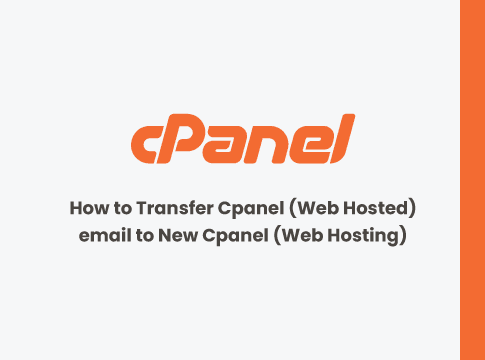In cPanel, we can make a full backup of a server account like emails, files. This backup stores emails and email account information in the directory homedir/mail/. How do we migrate webmail emails between a server when the origin server has multiple add-on domains or when we want only the emails and no other data?
Here is a quick and easy way to export all emails from one server and import them into another server.
ASSUMPTIONS
- The domain name of the email accounts has not changed.
- The new web server is without messages for the email accounts being moved to it. The email restoration process deletes existing email profile data.
- Both servers use cPanel & Dovecot. Dovecot is usually installed with cPanel. This email migration procedure can be used to non cPanel server management software.
This guide provides instructions for backing up and restoring emails for cPanel accounts only.
CPANEL SERVER WEBMAIL STEP BY STEP MIGRATION GUIDE
STEP 1: BACKUP AND DOWNLOAD ALL EMAIL FOLDERS
In this step, we create an export file that contains the emails stored on server 1. This will be our email backup file.
- Login to cPanel on server number 1
- Open File Manager
- Go up one directory above public_html (see image 1)
- Enter the mail directory (see image 2)
- Right-click the directory or Folder with the same name as the domain and the emails belong to (see image 2)
- Compress or Zip the directory
- Download the compressed file. You might need to reload the directory to see it
The ‘mail’ directory contains subdirectories or subfolder for each email domain. Each subdirectory or subfolder is named after the domain the emails belong to. Every subdirectory or subfolder with a domain name contains mail folders for that domain. For example, the emails for all of Tutorialslides email addresses are stored in /mail/tutorialslides.com e.g. /mail/tutorialslides.com/webmaster and /mail/tutorialslides.com/noreply.
STEP 2: RESTORE CPANEL EMAIL BACKUPS
In this step, we import the email backup file into server number 2.
- Login to cPanel on server number 2
- Use cPanel to recreate the email accounts (see image 3)
- Open File Manager
- Go up one directory above public_html (see image 1)
- Enter the mail directory (see image 2)
- Upload the email backup file
- Unzip the file
- Delete the zip file
- Open webmail
- Configure Webmail to show the new email folders
We recreate the email addresses on server number 2 before, we unzip the backup file because otherwise, cPanel deletes the migrated emails when new accounts are created.
CPANEL EMAIL MIGRATION CAN BE EASY
Email migration between servers is straight forward. Create an email directory export file. Recreate email accounts on the targeted server before uploading the exported zip file. Upload the zip export file to the targeted server.
The Cpanel webmail migration method explained above only works when the domain name of the source server is the same as the domain name of the target server. I’ve yet to migrate email accounts between two servers with different domain names but I figure in such a case I could use to rewrite the source server domain name written in the export file.
Do you know of an easier way to migrate email boxes between servers?
Please share your knowledge regarding the above topics in the comment sections. So that we can feature in this article which can be very helpful for newbies as well as experts.